How I Use Auphonic to Automatically Level and Master My Audio.
How I Use Auphonic to Automatically Level and Master My Audio
As someone who regularly produces audio content—be it for podcasts, video voiceovers, or online courses—I’ve always faced a common dilemma: achieving consistent, professional-sounding audio without spending hours in complex editing software. The truth is, my background isn’t in audio engineering; I’m a content creator first. For years, I struggled with uneven volumes, distracting background noise, and the sheer mental drain of trying to manually mix and master every single track. Then, I discovered Auphonic, and it completely changed my workflow. This isn’t just a review; it’s a deep dive into my personal process, detailing exactly how I leverage Auphonic’s powerful automation to level and master my audio, transforming raw recordings into polished, broadcast-ready files with minimal effort.
My Personal Struggle with Audio Inconsistencies (and Why I Needed Auphonic)
Before Auphonic became an indispensable part of my toolkit, my audio post-production process was a source of constant frustration. Imagine this: I’d record a podcast episode with a guest, and despite our best efforts, my microphone would pick up a subtle hum, while their audio, recorded remotely, might fluctuate wildly in volume. One segment would be too quiet, the next too loud, and don’t even get me started on the varying levels between different speakers. I spent countless hours manually adjusting gain, applying noise gates, trying to compress tracks, and attempting to normalize everything to a consistent loudness. The result? Sometimes okay, often mediocre, and always incredibly time-consuming.
I knew my content deserved better audio quality, but the technical barrier to entry for professional audio mastering felt immense. I tried various DAWs (Digital Audio Workstations), watched countless tutorials, and even invested in expensive plugins. While I learned a lot, the process was never truly efficient or repeatable without significant expertise. My goal was simple: produce clear, consistent, and engaging audio that wouldn’t distract listeners, without becoming a full-time audio engineer. This desire for automation and professional results without the steep learning curve is precisely what led me to explore solutions like Auphonic.
My First Steps: Setting Up Auphonic for My Specific Audio Needs
When I first signed up for Auphonic, I appreciated its straightforward interface. The initial setup was less about configuring complex parameters and more about understanding what I wanted to achieve. My primary goals were always consistent loudness, clear speech, and minimal background noise. Here’s how I typically approach my initial setup and recurring usage:
Creating My Production Preset
Instead of adjusting settings for every single upload, Auphonic allows you to create “Production Presets.” This is where the real time-saving magic begins for me. I have a dedicated preset for my podcast audio and another for my video voiceovers, each subtly tweaked for their specific requirements.
- Loudness Normalization: This is non-negotiable for me. For podcasts, I adhere to the EBU R 128 standard, typically setting it to -16 LUFS (Loudness Units Full Scale) for stereo or -19 LUFS for mono. This ensures my audio sounds professional and consistent across all platforms. For video voiceovers, I might go slightly less aggressive, around -20 LUFS, to blend better with background music or sound effects.
- Adaptive Leveler: This is the heart of Auphonic’s leveling capability. I always keep it enabled. It intelligently adjusts volume differences within a track, bringing quiet parts up and loud parts down without sounding overly compressed. This is crucial for fixing those dreaded volume fluctuations between speakers or even within a single monologue where I might have moved closer or further from the mic.
- Noise Reduction: I set this to ‘Automatic’. While I strive for clean recordings, some ambient noise is inevitable. Auphonic’s adaptive noise reduction algorithm does an impressive job of reducing hums, hisses, and static without making the audio sound unnatural or “gated.”
- Hum Reduction: Often enabled, especially if I’m recording in an environment with older electrical wiring or near buzzing equipment. It targets specific low-frequency hums.
- Filtering: I usually enable ‘Adaptive Filtering’ to remove unwanted low-frequency rumble and high-frequency hiss, further cleaning up the audio.
- Crossgate: This feature is a game-changer for multi-speaker recordings. It automatically mutes tracks when a speaker isn’t talking, preventing the bleed of background noise from one microphone into another. I always enable this for my podcast preset.
- Output Formats: I typically export to MP3 (320kbps) for general distribution and a high-quality WAV file for archival or further editing if needed.
The Auphonic Features I Rely On Most for My Automatic Mastering Workflow
While the preset handles most of the heavy lifting, understanding the core features and how they interact is key to truly mastering my audio with Auphonic. It’s not just about pushing a button; it’s about knowing which buttons work best for my specific content.
The Adaptive Leveler: My Secret Weapon Against Volume Swings
This is, without a doubt, the most impactful feature for my workflow. Before Auphonic, manually riding faders to even out speech was a tedious, imprecise art. The Adaptive Leveler intelligently analyzes my audio and applies dynamic range compression and gain adjustments. It’s more sophisticated than a simple compressor because it adapts to the content, rather than applying a fixed ratio. For my podcasts, where I might have enthusiastic guests or varying mic techniques, it ensures everyone’s voice sits comfortably in the mix. For my voiceovers, it smooths out any minor inconsistencies that occur during a long recording session, making my delivery sound consistently strong and clear.
Loudness Normalization: Ensuring Broadcast-Ready Consistency
Beyond just leveling, loudness normalization is critical for distribution. Different platforms (Spotify, YouTube, broadcast radio) have specific loudness targets. Auphonic allows me to set a target LUFS value, and it processes my audio to meet that standard precisely. This means I never have to worry about my podcast being too quiet compared to others in a listener’s feed or my video voiceover suddenly blasting out after a quiet intro. This consistency is paramount for a professional listener experience. It’s a “set it and forget it” feature that gives me immense peace of mind, knowing my audio will sound good everywhere.
Intelligent Noise and Hum Reduction: Cleaning Up Imperfections
Even with a good microphone and a relatively quiet recording environment, subtle background noises can creep in. My office, for instance, might have a faint computer fan hum or distant street noise. Auphonic’s noise and hum reduction algorithms are remarkably effective. Unlike basic noise gates that can chop off words, Auphonic intelligently identifies and reduces steady-state noise without introducing artifacts. It’s not a miracle worker for extremely noisy recordings, but for cleaning up minor imperfections and giving my audio a polished, professional sheen, it’s invaluable. I particularly appreciate how it works in conjunction with the crossgate for multi-track productions, ensuring that even when a speaker isn’t talking, their track remains truly silent.
Speech Recognition and Editing: A Hidden Gem for Text-Based Work
While not directly related to leveling and mastering, Auphonic’s integrated speech recognition is a powerful tool I use for complementary tasks. When I need a transcript for my podcast episodes or want to quickly identify specific sections in a long recording, I enable this option. The accuracy, especially for clear speech, is impressive. It generates a text file that I can then use for show notes, blog posts, or even to quickly jump to specific points in my audio for minor manual edits, saving me yet another tedious step. It’s an example of how Auphonic extends beyond just audio processing to streamline my entire content creation workflow.
My Workflow Magic: From Raw File to Polished Audio, Automatically
My typical process for using Auphonic is incredibly streamlined. It’s designed to be efficient, allowing me to focus on creating content rather than getting bogged down in technical details.
Uploading My Raw Audio
After recording, I typically have one or more raw audio files (e.g., a mono track for my voiceover, or separate mono tracks for each speaker in a podcast). I log into Auphonic, click “New Production,” and then simply drag and drop these files into the upload area. If it’s a multi-track recording, I make sure to assign each track correctly (e.g., “track 1,” “track 2”).
Applying My Custom Preset
Once the files are uploaded, I select my pre-configured “Podcast Master” or “Voiceover Master” preset from the dropdown menu. This automatically applies all the settings I detailed earlier: loudness normalization, adaptive leveling,
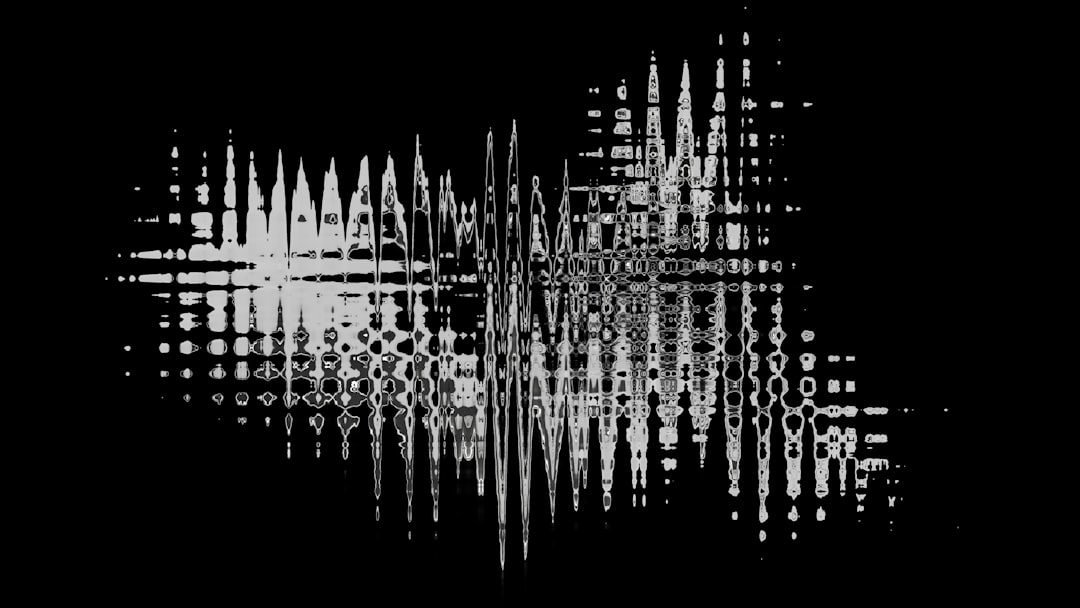



Post Comment